Maintainance Mode: If the site is under contruction / updating something in site then Admin can enable maintainance mode from here. Also Admin can change the image & texts of Maintainance page.
CMS & Website Documentation 0 0
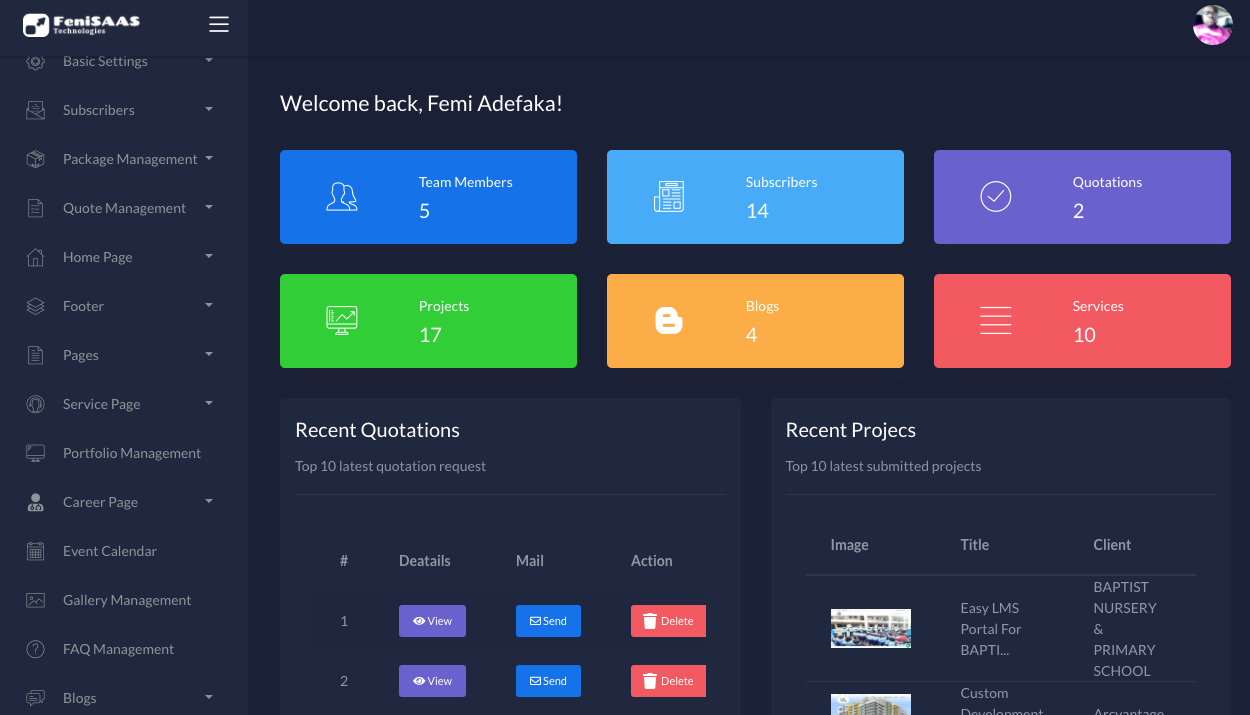
CMS & Website Management System
Support:
Please click on 'Open Ticket' to create a support ticket.
You can also login & then create a 'Open Ticket'.
We will respond to your ticket once we are available for support.
Custom Project / Customization Work / Feature Suggestions:
If you have any Custom Project / Customization Work / Feature Suggestions, then please feel free to mail us at support@fenisaas.com. We will be very happy to implement your feature
About
“CMS & Website Management System” is a business website CMS (Content Management System). It has a powerful Admin panel where you can create & manage this business CMS. You can create and manages services, portfolios, blogs, quotes, faq, and more. It has almost all the features a business agency website has to offer. Also, we have made a very attractive design so that this website can attract your target visitors. So, if you are thinking to start a business or already have a business then this is the perfect business website for you.
Admin:
You can change each and everything of this system from this Admin panel such as Mail settings, Contents, Menus, Tickets, Products, Orders, Themes, Colors etc...
Dashboard:
Here admin can check few basic statistics of his/her agency.
Basic Settings
In Basic Settings, Admin can manage logo, basic information, support information, social links, breadcrumb image, breadcrumb texts, widgets, etc.
Favicon: Admin can update favicon image here.
Logo: Admin can update the header logo of the site here.
General Settings: In General Settings, Admin can change website title, colors, currency & currency position.
Email Settings: Admin can set two types of mail.
- Mail from Admin: All the mails which will go from Website to Client will use this mail address. Admin can setup SMTP of the mail address & also can enable/disable the SMTP system.
- Mail to Admin: Here Admin will provide the mail address which he will use to receive emails from visitors/clients.
Theme Versions: We provide 16 themes. Admin can change the theme of the full website with one click.
Home Versions: Here Admin can select the home version for the website.
Feature Settings: Admin can enable/disable shop, support ticket, user panel features.
Shop Settings: Admin can change shop settings of his digital shop.
- Shipping Charges: Here, Admin can add different types of shipping methods of different charges.
- Popular Tags: Here add popular search tags that will visible on Shop Page
Support Information: Here admin can change the mail address and phone number in the header area.
Page Headings: Here admin can change texts written in breadcrumb of every inner page.
Scripts: Here Admin can setup tawk.to live chat, Disqus comments, Google Analytics , Appzi Feedback Plugin, AddThis social share plugin, Google recaptcha, Facebook Pexel. Admin can also hide/show these widgets.
- Tawk.to - https://www.youtube.com/watch?v=9RuBrykVi_M
- Disqus - https://www.youtube.com/watch?v=G2drBiD2FLE
- Google Analytics - https://www.youtube.com/watch?v=qGIToZOyEbM&t=3s
- Appzi - https://www.youtube.com/watch?v=mZQ906kaOGU&t=3s
- AddThis - https://www.youtube.com/watch?v=l8l3m3dy4Bk
- Google Recaptcha - https://www.youtube.com/watch?v=s7C54JBG9ZQ
Video Links:
SEO Informations: Here Admin can update the meta description and meta kewords for all pages which is necessary for website SEO.
Announcement Popup: Admin can enable / disabled ana customize any popup banner which will be popped up when a visitor just enters the website.
Customers
Here Admin can see all the registered customers, view their details & also can ban them.
Subscribers
In Subscribers section, Admin can see all the subscribers and send mail to all the subscribers.
Subscribers: Admin can see all the subscribers.
Mail to Subscribers: Admin can send mail to the subscribers.
Quote Management
In this section, Admin can create quote request form and see all the quotes requested by clients.
Form Builder: Here Admin can manage (add, edit, delete) input fields for Reuqest Quote Form.
All Quotes: Here Admin see details of all quotes. and manage all quotes.
Pending Quotes: Here Admin see details of pending quotes. and manage pending quotes.
Processing Quotes: Here Admin see details of processing quotes. and manage processing quotes.
Completed Quotes: Here Admin see details of completed quotes. and manage completed quotes.
Rejected Quotes: Here Admin see details of rejected quotes. and manage rejected quotes.
Package Management
In this section, Admin can create packages, order forms and see all the orders for packages by clients.
Form Builder: Here Admin can manage (create, edit, delete) input fields for package order form.
Packages: Here Admin can manage (add, edit, delete) all the packages.
All Orders: Here Admin see details of all orders. and manage all orders.
Pending Orders: Here Admin see details of pending orders. and manage pending orders.
Processing Orders: Here Admin see details of processing orders. and manage processing orders.
Completed Orders: Here Admin see details of completed orders. and manage completed orders.
Rejected Orders: Here Admin see details of rejected orders. and manage rejected orders.
Product Management
In this section, Admin can manage product categories, products, orders.
Category: Here Admin can manage (create, edit, delete) product categories.
Products: Here Admin can manage (add, edit, delete) all the products.
All Orders: Here Admin manage (delete, status change), view details, invoice of all orders.
Pending Orders: Here Admin manage (delete, status change), view details, invoice of pending orders.
Processing Orders: Here Admin manage (delete, status change), view details, invoice of processing orders.
Completed Orders: Here Admin manage (delete, status change), view details, invoice of completed orders.
Rejected Orders: Here Admin manage (delete, status change), view details, invoice of rejected orders.
Tickets
In this section, Admin can manage support tickets.
All Tickets: Here Admin can manage (reply to ticket, view conversations, change status) all support tickets.
Pending Tickets: Here Admin can manage (reply to ticket, view conversations, change status) pending support tickets.
Open Tickets: Here Admin can manage (reply to ticket, view conversations, change status) openned support tickets.
Closed Tickets: Here Admin can manage (reply to ticket, view conversations, change status) closed support tickets.
Payment Gateways
Here Admin can enable / disable gateways, enable / disable test mode, setup keys of Paypal & Stripe.
Payment Gateways
In Subscribers section, Admin can manage all online & offline payment gateways.
Online Gateways: Here Admin can setup credentials for all the online Payment Gateways.
Offline Gateways: Here Admin can created & manage his own Payment Gateways.
Home Page
In this section, Admin can manage all the sections of the home page.
Hero Section:
>> Static Section: Admin can update background image (which will also be used as background image in Particles & Parallax versions / as fallback image in Video version), title, text, button text & redirect URL.
>> Slider Section: Here Admin can manage (Add, Edit, Delete) sliders with different contents (background image, title, text, button text and redirect URL) for each slider.
>> Video Section: Here Admin can update the video URL which will be played in the background of hero section of video version home.
Features: Here Admin can manage (add, edit, delete) all the features which are located at hero section.
Intro Section: Here Admin can change the background image, texts, button url of intro section.
Service Section: Here Admin can change the section title & subtitle of service section.
Aproach Section: Here Admin can change texts, button url of this section and manage (add, edit, delete) some points located in approach section.
Call to Action Section: Here Admin can change the background image, texts, button url of call to action section.
Portfolio Section: Here Admin can change the section title & subtitle of portfolio section.
Testimonial Section: Here Admin can change title, subtitle of this section and manage (add, edit, delete) all the comments of clients.
Team Section: Here Admin can change title, subtitle of this section and manage (add, edit, delete) members of team.
Package Background: Here Admin can change the background image of package section.
Blog Section: Here Admin can change the section title & subtitle of blog section.
Partners Section: Here Admin can manage (add, edit, delete) partners.
Section Customization: Here Admin can hide / show sections of home page.
Footer
In this section, Admin can manage the footer section.
Logo & Text: Here Admin can change the logo located in footer, text, newsletter text, copyright text.
Useful Links: Here Admin can manage (add, edit, delete) all the useful links which are located at footer section.
Pages
In this section, Admin can create and manage pages.
Create Page: Here Admin can create pages.
Pages: Here Admin can manage (edit, delete) all the pages created by Admin.
Service Page
In this section, Admin can create, manage service categories and add, manage services under those categories.
Category: Admin can manage (create, edit, delete) categories for services.
Services: Admin can manage (create, edit, delete) services.
Portfolio Management:
Here admin can manage (create, edit, delete) portfolios.
Career Page
In this section, Admin can create, manage job categories and post, manage jobs under those categories.
Category: Admin can manage (create, edit, delete) categories for jobs.
Job Management: Admin can manage (post, edit, delete) jobs.
Event Calendar:
Event Calendar: Admin can add events with its time period / range which will be shown in a calendar in website. Admin can also delete / edit this events.
FAQ Management:
Here admin can manage (create, edit, delete) faqs.
Blogs
In this section, Admin can create, manage blog categories and add, manage blog under those categories.
Category: Admin can manage (create, edit, delete) categories for blogs.
Blogs: Admin can manage (create, edit, delete) blogs.
Archives: Admin can manage (create, edit, delete) archives for blog posts.
RSS Feeds
In this section, Admin can manage RSS feeds, posts.
Import RSS Feeds: Admin can enter RSS url to import feeds of another website.
RSS Feeds: Admin can manage (edit, delete) RSS feeds.
RSS Posts: Admin can manage posts of the imported RSS feeds of other Websites.
Sitemap:
Here admin can generate , download, delete sitemap of the website.
Contact Page:
Here admin can change texts, contact informations, latitude/longitude of maps of contact page.
Role Management:
Here Admin can create / edit / delete all the roles and manage all the permissions of Admin panel for each role.
Users Management:
Here Admin can create / edit / delete users and assign role to each users. Admin can also ban other created users by changing their status
Language Management:
Here admin can create / edit / delete languages and update the keywords of each language.
Backup:
Here admin can take backup of current database.
Clear Cache:
Admin can clear cache, route, views, config by clicking this menu.
Developer Support
If you need support
Please click on 'Open Ticket' to create a support ticket.
You can also login & then 'Open Ticket'.
We will respond to your ticket once we are available for support.
Thank you,
FeniSAAS
Social Links: Here Admin can manage all the social links which is located in the header area.